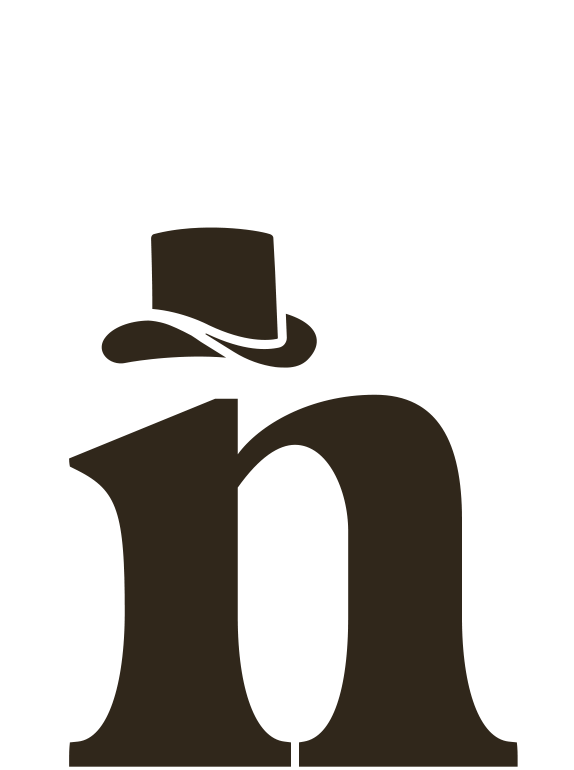Mastering After Effects shortcuts can significantly streamline your workflow and increase your productivity. By using these time-saving techniques, you can navigate the software more easily, make precise adjustments to your animations, and create high-quality videos with less effort. Here are five essential After Effects shortcuts that every motion designer should know:
Reveal All Keyframes:
Pressing the U key is an easy way to reveal all the animated properties of a layer, allowing you to quickly see and modify any keyframes that you’ve added. This shortcut is a great time-saver when working with large and complex projects.
Adjust an Anchor Point:
Pressing the Y key activates the Pan Behind tool, which allows you to adjust the anchor point of a layer without affecting its position. This is useful for creating animations that involve rotation or scaling, as it ensures that the layer rotates or scales around a specific point.
Quick Camera Tools:
Pressing the C key activates the Camera tools in After Effects. With these tools, you can easily move and manipulate the camera within your composition to create dynamic camera movements and perspectives.
Adjust Your Composition Settings:
Pressing Cmd+K opens the Composition Settings dialog box, which allows you to adjust the settings of your composition. This shortcut is essential for creating custom compositions and changing settings like frame rate, resolution, and duration.
Cmd+Alt/Cmd+Option:
Pressing Cmd+Alt (Cmd+Option on a Mac)+[ or Cmd+Alt/Cmd+Option+] adjusts the out-point or in-point of a layer to the current time indicator, respectively. This shortcut is a fast way to trim layers in your composition without having to manually drag and drop.
By incorporating these essential After Effects shortcuts into your workflow, you can save time and work more efficiently. Whether you’re a seasoned pro or a beginner, mastering these shortcuts can help you create better animations with less effort.
Happy animating!